
- Gear Up for Game Control Mastery!
- Unlock Your Fun: Mastering Custom Control Settings!
- Step 1: Assessing Your Current Control Scheme
- Step 2: Exploring Customization Tools and Features
- Step 3: Experimenting with Control Configurations
- Step 4: Finalizing and Saving Your Custom Setup
- Level Up Your Gaming Experience!
Unlock Your Game’s Potential!
In this guide, we’re diving deep into the world of game control customization to optimize our gaming experience. Together, we will explore how to tailor our controls, unleashing the full potential of every game and elevating our performance to new heights!
Unlock Your Fun: Mastering Custom Control Settings!
Analyze your existing control settings! First, we need to pinpoint what works for us and what doesn’t. Open the control settings in your game and take a good look. Are there actions that feel too slow, or keys that are hard to reach?
List out the controls we frequently use. For example, if we’re playing a first-person shooter, what button do we use for crouching? Is it convenient, or do we often fumble with it?
Identify pain points. If we’re struggling to react quickly during intense moments, note down those controls. Maybe sprinting is awkwardly mapped to an obscure key – that’s a red flag!
Consider our play style. Are we aggressive or strategic? Understanding our approach helps us decide which controls yield the best results.
By thoroughly assessing our current setup, we’ll know precisely what needs changing for maximum efficiency. Let’s get to it!
Discover your game’s control customization arsenal! Let’s dive into the settings menu where a world of adjustments awaits us.
Remap buttons effortlessly! We can often reassign any action to our preferred keys or buttons. For instance, if we find the default jump button uncomfortable, let’s switch it to a more accessible key like spacebar or a controller’s trigger.
Adjust sensitivity settings! Many games allow us to modify sensitivity for aiming or camera movement. If our character’s movements feel sluggish, bumping up the sensitivity can lead to quicker reactions, vital for fast-paced gameplay.
Explore additional features. Look for options like “toggle crouch” or “hold to sprint” to suit our gameplay style. We might discover features like “auto aim” that can enhance our performance in specific genres.
Review accessibility options! Many games now offer settings that cater to various needs, ensuring everyone can enjoy the gameplay comfortably.
Through these customization tools, we can tailor our experience to maximize our enjoyment and effectiveness in-game!
Dive into hands-on testing! Now that we have explored our current setup and customization options, it’s time to experiment with various control configurations.
Create multiple layouts. Let’s set up different control schemes based on our prior assessments. For example, if we’re used to a dual-stick setup in shooters, we can try swapping the sprint and crouch actions to see if it enhances our mobility.
Test in practice mode! Utilize training modes or less intense battles to trial our new configurations. As we play, keep an eye on our comfort level and gameplay results.
Make adjustments on-the-fly. If we find that our jump feels off after the remap, switch it back immediately. Flexibility is key!
Gather feedback. Don’t hesitate to ask friends for their thoughts on our controls if they’re familiar with the game. Their insights might reveal overlooked areas for improvement.
Let’s keep refining until we find the perfect fit for our gaming style!
Secure our custom configuration! With our control settings refined, it’s time to save our final setup. Navigate to the “Save Settings” option in the control menu. Here, we can often label our configurations—let’s choose something descriptive, like “FPS Pro Setup,” so we know exactly what we’ve created.
Backup previous setups! Many games allow us to save multiple configurations. By doing this, we can easily revert to prior setups if our new controls don’t meet our expectations. Simply look for an option labeled “Load Previous Configurations” for seamless switching.
Test before committing! Before hitting that final save button, let’s run a quick session. A few minutes in a match can confirm if everything feels right. We want our controls to enhance our experience, not hinder it!
Finally, let’s save and enjoy our optimized gaming journey!
Level Up Your Gaming Experience!
With our newfound control mastery, we’re set to elevate our gaming adventures to new heights. Ready to conquer? Let’s embrace the endless possibilities of customization and redefine what it means to play our favorite games! What challenges will we tackle next?








This is kind of a dope guide! I usually don’t bother with control setups but the idea of unlocking your game’s potential is rad! Gonna dive in after work! 😎
Glad to hear you’re excited, Sam! Enjoy!
Let us know how it goes after you try it out!
Can’t say I had high hopes for customizing my controls, but DAMN! Step 3 changed the game for me. I didn’t even know I could configure my button layout like this. Totally worth it!
Awesome to hear, Ronald! Customizing really can change your gameplay!
So true! It makes a huge difference once you find what feels right!
Honestly, I thought I was pretty good, but this guide opened my eyes to all the tools out there. Just wrapped up step 3 and now have like 5 different configurations to test! Is it weird that I’m excited? 😂
Not weird at all, Eric! Excitement is the name of the game!
Absolutely! Testing different configs might just help you find that perfect setup!
I kind of skipped around the guide and went straight to step 4. Big mistake! I didn’t save my configuration – now I’m back at square one. 🥴 Lesson learned, definitely read everything in order!
I feel you! I’ve done the same thing before. Make sure to save like every 10 mins lol!
Yikes, Nancy! That’s a tough break. Always good to save regularly!
Step 1 is so crucial and overlooked! I thought my controls were fine until I actually assessed them, and wow, was I wrong. 😂 I’m now sorting through the options, and it’s a bit overwhelming!
Overwhelming is the right word! I had a hard time too, but just take it one step at a time!
Yes, Bradley! It can be a bit much at first, but you’ll get the hang of it!
Totally feel you on that! You think you’ve got it figured out until you dive in.
This guide is exactly what I needed! I’ve always kinda struggled with my game controls, especially during those heated moments. After reading through the steps, I love how you break it down so simply. Just started on step 2 and can’t wait to try out some crazy configurations! 🎮✨
Glad to hear you found it useful, Jessie! Have fun experimenting!
Same here! Step 2 is a game changer, trust me. What game are you customizing?
I tried customizing my controls before but gave up, so I feel like this guide is giving me hope. 😅 I’ll really focus on the experimenting part. Did anyone find a particularly good setup for FPS games?
I personally love the default settings for most games, but messing with sensitivity made my aim way better, especially in FPS!
Great tip, Tina! Experimenting with sensitivity can make a big difference.
I’m still stuck on step 1 honestly… Do you guys have any tips for really getting a good baseline before making changes? I don’t want to mess up something that’s already working!
That’s a smart approach! Maybe jot down notes on what you like or dislike along the way.
Try playing a few rounds with your current settings to see what feels off, Derek!
I’ve had a few friends tell me they found this guide super useful. Just wanted to say it’s kind of awesome to hear they’re actually right for once. 😂 Thanks for the tips, I’ll share with them!
Always nice to get some validation, right? 😄 Thanks for sharing!
Haha, love the honesty! Glad your friends found value too!
Customizing the controls sounds awesome, but I don’t wanna mess anything up. I’m a total novice! Is it really as easy as it sounds, or am I just setting myself up for failure?
Don’t worry, you’ll be fine! Just remember to follow the steps.
It’s easier than you think, Lily! Just take it slow.